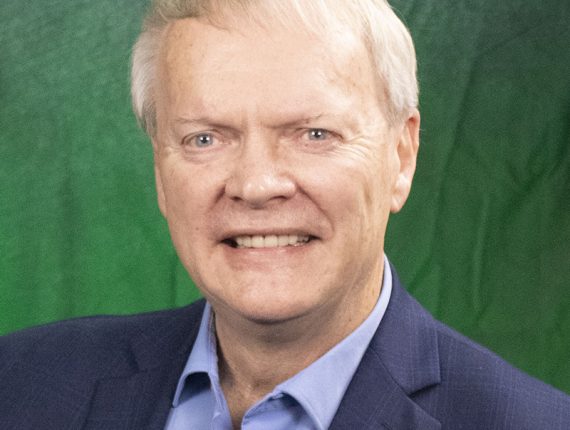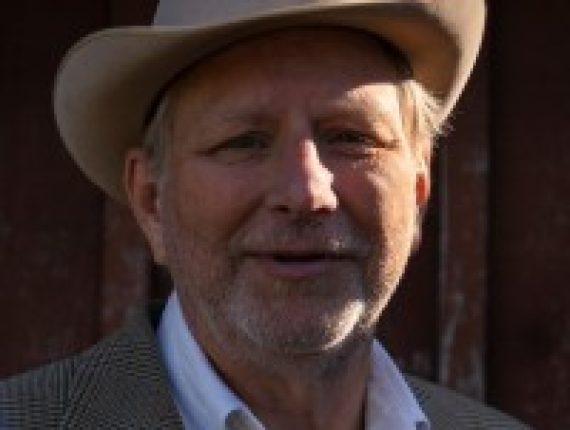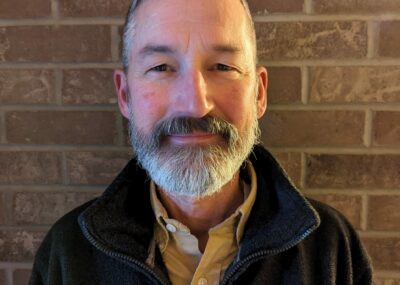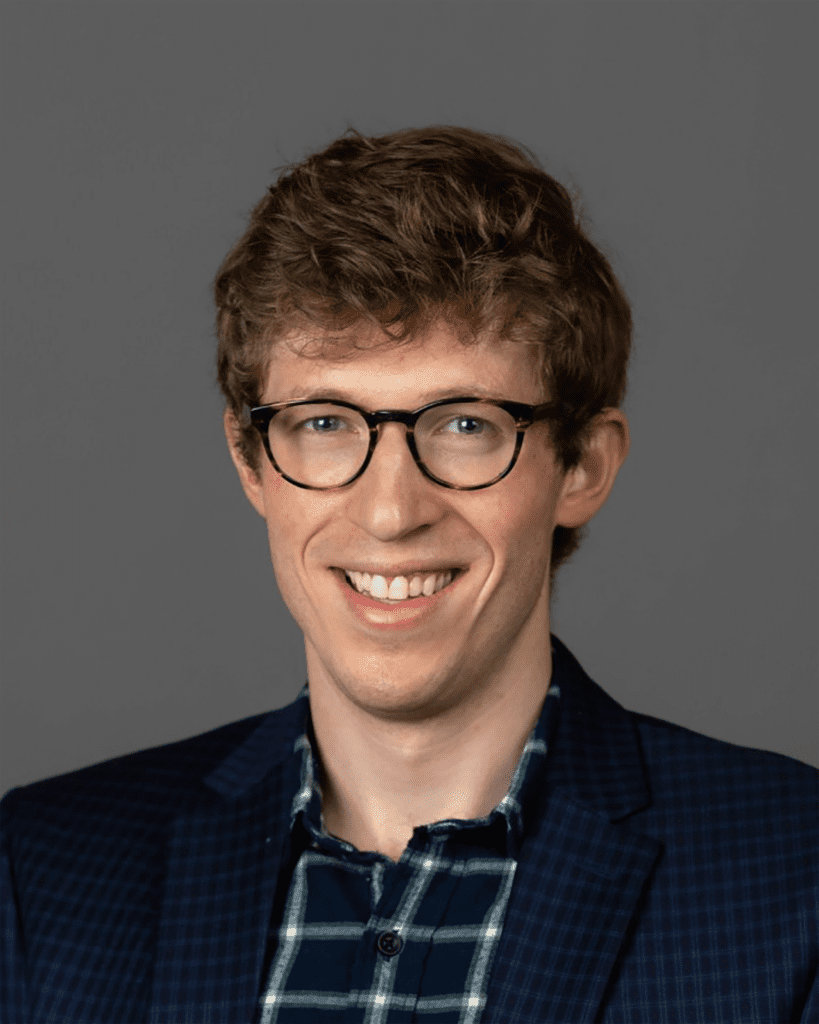MEMBERS
Update Your Information
To receive the latest news and updates about FarmHouse, please make sure your information is up to date in MyHerdBook.
If you need help troubleshooting, or need to register for the first time, please refer to the FAQs below.
Enter your username and password into the login area on the this page. If you are a current user of the OmegaFi services, then you do not need to register and can simply enter the username and password that you are already using. If you are new to MyHerdBook, or if this is your first time trying to login, please read more about the service below and learn how to sign up.
Go to omegafi.com/alum.
Then, select FarmHouse from the dropdown menu.
On the next page, you will be asked to select your enrollment. If you are an undergraduate member of FarmHouse, please select “Undergraduate Enrollment.” If you are an alumni member of FarmHouse, please select, “Alumni Enrollment.”
You will then be asked a series of questions that will be authenticated by the FarmHouse’s database, and asked to select a username and password.
Undergraduates – If you have any problems with registration and/or your information does not match, you will receive a message with contact information to OmegaFi customer service.
Alumni – If you have any problems with registration and your information does not match, you will receive a message with a phone number to call the FarmHouse Headquarters.
Once in MyHerdBook, click on “Edit My Profile” in the left navigation bar.
Here you will be able to update your profile with your current addresses, phone numbers, emails, career information, and much more.
You will be able to search for chapter brothers who have elected to share their information. All members will automatically be set to allow the sharing of information. If you do not want FH brothers to view your contact information, you will need to login and change your setting in the profile section. The only information viewed through a brother search will be the member’s name, initiation year, primary email address and a photo, if one has been uploaded by the member.
If the dashboard is blank, choose the widgets you wish to use that best suit your needs. To display available widgets, click on “Manage Dashboard” at the top right corner of the dashboard screen. Once the widgets display, you may click on the ‘+’ for an explanation of the widget and how it is used. Once you decide which widgets you want on your dashboard, either double click on individual widgets or click and drag them to the bottom portion of the screen.